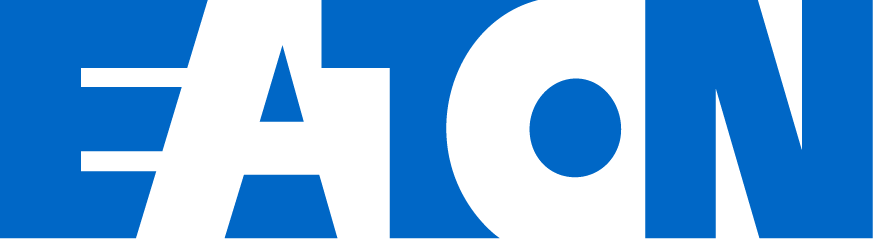Download document () of 20
Download
You have exceeded the download limit
Licenses are PC specific. Be sure to download the LicReq file from the PC you want to license.
From the PTM software interface, select Application Settings > License.
Select the Request License button next to the feature that you would like to license.
You will receive your License (.License) files as an email attachment from Eaton. (Save or archive this email in the event a reinstall is needed.)
Save these to your PC.
Click on Install License and select the License (.License) file you received in Step 4. If the license was installed correctly, a checkmark will appear next to the license.
The number of remaining sessions will be displayed on the license screen.